 |
| My Default Desktop Background Them |
Today you will learn how to prevent other user from changing desktop background and themes without using external software, in easy 1 2 3 way. :)
Step 1: Run GPEDIT.MSC by searching or using keyboard short cut key (Windows
 + R)
+ R) | ||
search GPEDIT.MSC in start
|
 |
| PS: for faster location , left click the right tab then hit keyboard type (PRE) |
This Tab will Appear, then click ENABLE, then click OK button
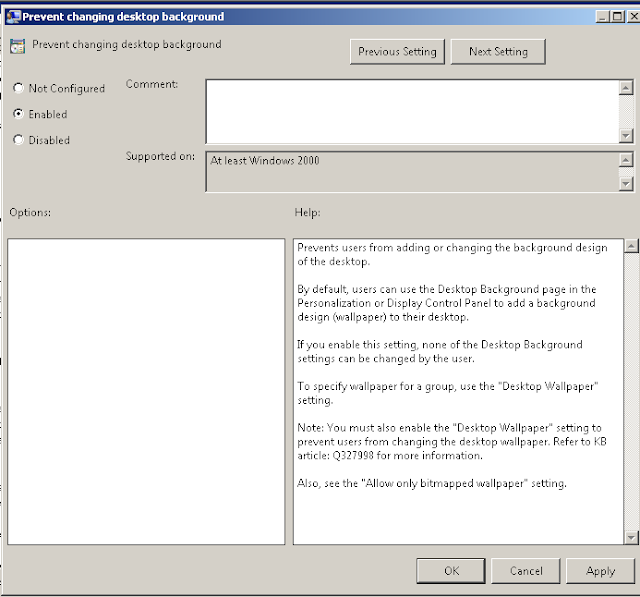
Step 3: Go to User Configuration > Administrative Templates > All Settings and at the right tab find Prevent Changing Theme and hit Keyboard key (ENTER)




Comments
Post a Comment
What do you think?