
Today you will learn how to make your bootable USB to be prioritize in booting sequence
first make sure you have Gongzter Bootable flashdrive, or buy here
Then Following Steps will teach you how to set Gongzter Bootable USB . to boot directly
there are 3 steps when how to boot the Gongzter Bootable USB, try it according to what best fit for you.
Note: Select the Flash Drive Model that you have (Sandisk, Toshiba, Samsung) do not select the option with UEFI.
When accessing some latest laptop or netbook, some of them has fn to press with F12 to access boot selection menu.
- 2.) Other option is to enter in the BIOS Setup... to access it must press either F2 / DEL keyboard button
when entering bios go boot menu tab, then find the Hard Disk Drive Priorities press ENTER
change the values and set to select the usb brand of Gongzter bootable
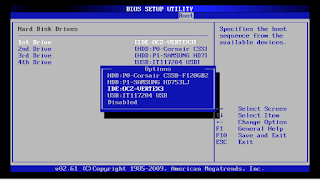
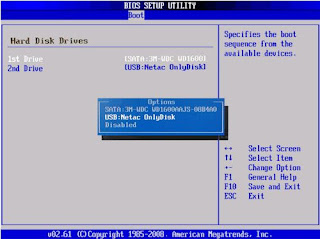
then go to Boot Sequence Priority
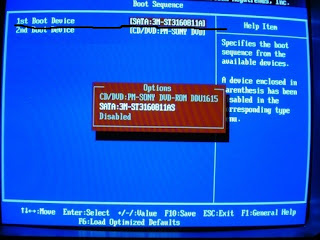
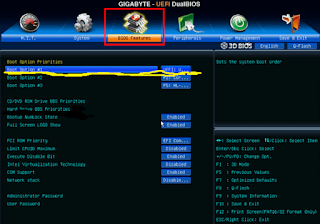
set it to your USB boot device
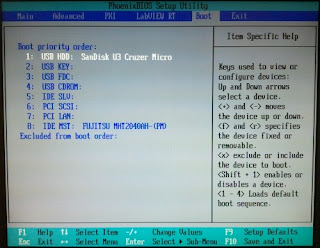
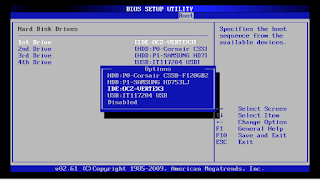
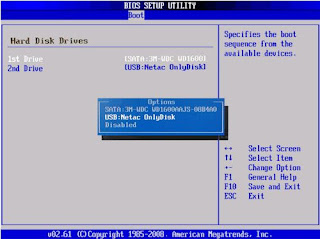
then go to Boot Sequence Priority
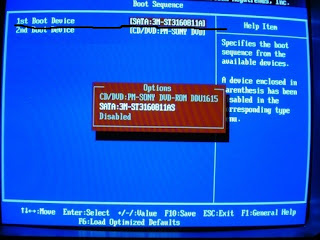
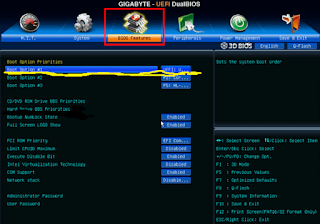
set it to your USB boot device
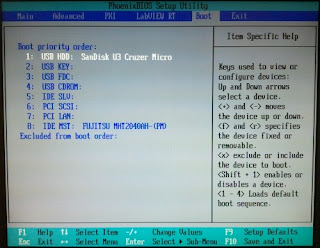
- 3.) On Windows 8 / 8.1 / 10
This following step is much applicable if you cant enter in your bios directly using F2 or DEL function.
Go to Windows Settings and click Update and Security
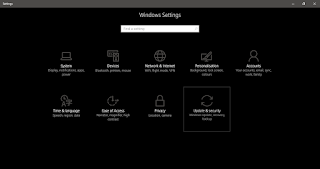
Click Recovery
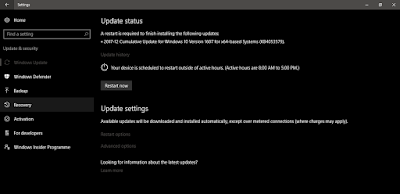
Click Restart Now
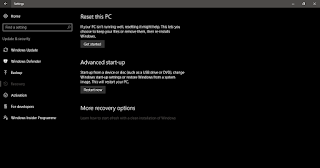
your PC will Restart,, then you will see the following right after.... click Troubleshoot
/advanced-startup-options-windows-10-56a6fad85f9b58b7d0e5d1a3.png)
Choose Advanced options.
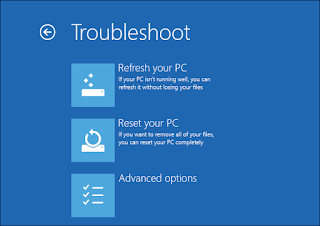
Select UEFI Firmware Settings.
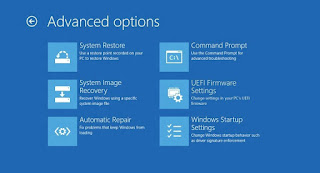
Click Restart to restart the system and enter UEFI (BIOS).
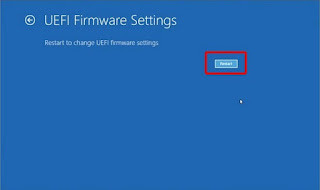
Thanks for reading, Like and Share our Blog WebPage.....






Comments
Post a Comment
What do you think?