Today you will learn How to Install Microsoft XP Using Bootable USB in the easiest and fastest possible way..
Note : Screenshot (click image to Enlarge)
highlight and select '0' install xp step 1 = alt 1 -->

Windows Installation Setup ....
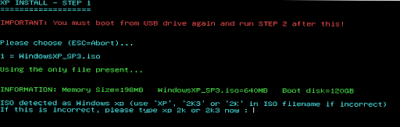
Select input "2" 2= SRS Driver + FiraDisk + WinVBlock -->.
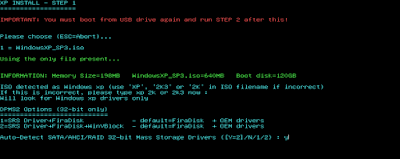
Windows Xp License Agreement ... Push "Enter" to Enter=Continue -->
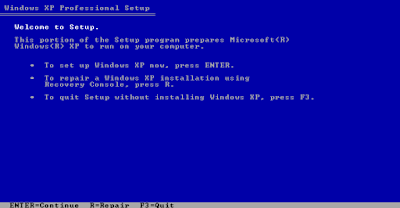
Windows Xp License Agreement ... Push "F8" to F8=I Agree -->
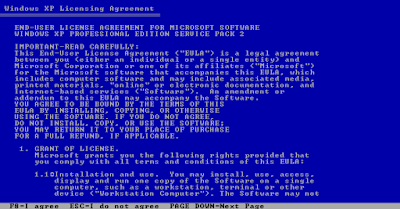
Windows Partitioning....
Read all the Notes and Be Careful not to delete your USB Data, Delete Only Harddisk Partitioning
Keyboard Inputs Press: "D"=Delete Partition, "C"=Create Partition, "Enter"=Continue Execution "L"=Delete Confirmation, (↑ → ← ↓) arrow keys to navigate the selection of hard disk
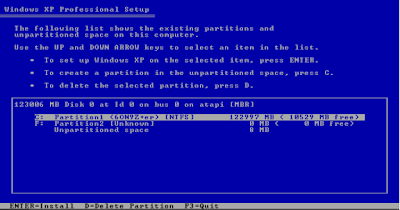
Delete what you think is not important partition for re-formatting
then create new partition ,, (Note: if you plan to double you partition make sure you divide almost perfectly in two, then after creating 1st partition make sure to select un-partition file to create a new one) then press "Enter"=Create
When Installing XP Make Sure you Select the partition "C:" to install the Operating System... then Press "Enter"=Install
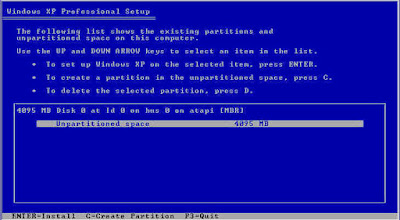
Select the "Format the partition using the NTFS File System(Quick)" for fast re-formating... then Press "Enter"=Continue
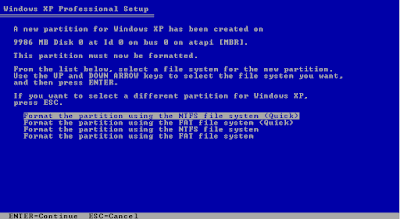
wait and have patience while installing XP
after loading windows xp ... press any key on your keyboard to continue to installation
After Finishing Installation, you will go back to Gongzter Boot Menu, if you select in the bios to boot USB first... Press F7 to boot in First HDD

Windows XP will loading ...
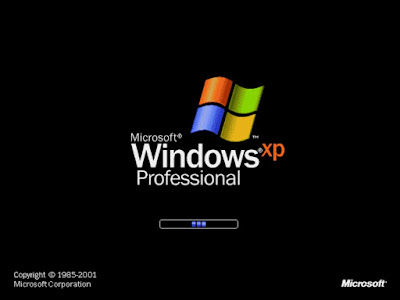
Preparing Installation - Finishing Set Up... Select Typical Settings to load automatic default setup.. this is where you input computer name and you password..

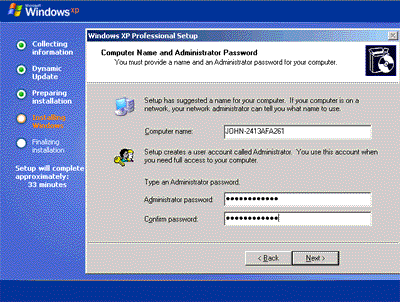
And you're Done... select No, Thanks because XP is no longer supported by Windows.. Virus maybe the update you will get..
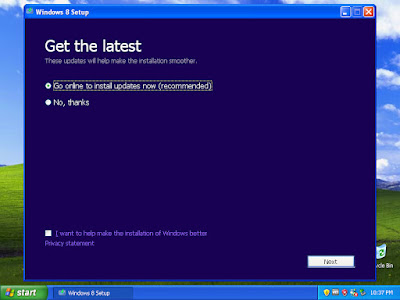
Thanks for reading, Like and Share our Blog WebPage..... Download XP SP3 Now


Comments
Post a Comment
What do you think?